Undoing things locally
Last updated on 2025-08-18 | Edit this page
Estimated time: 30 minutes
Overview
Questions
- Phew! Luckily I haven’t pushed yet — how can I change my commit?
Objectives
- Understand Git logs
- Exercise with local commits
Local commits?
Most Git tutorials start by explaining how to make local commits, track them, and use them during development on your local machine. You would have a neat list of all your commits with clear and concise commit messages. Good habit if you do!
However, in practice, many of us only run git commit
right before pushing our code to the remote repository.
Sometimes, you might want to change a commit — for example:
- You accidentally included files that weren’t meant to be committed.
- You forgot to save some changes before committing.
- Something just went wrong and you need to fix it.
If you haven’t pushed your commit yet, you only need to deal with your local repository — fixing things is straightforward at this stage.
You can find an excellent summary of undoing and recovering in https://coderefinery.github.io/git-intro/recovering/
Exercise 02.1
Create a new repository in the GitLab area.
Clone it locally and create some files.
Commit them in the local respository.
From the GitLab GUI, select “New project/repository”
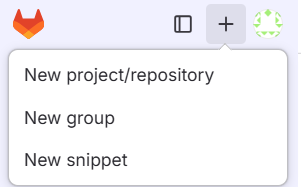
Make it public and add README.
Clone it to your local area:
git clone git@gitlab.com:<your user name>/<your repository>.git
cd <your repository>Note that you can copy the repository address from the GitLab web GUI:
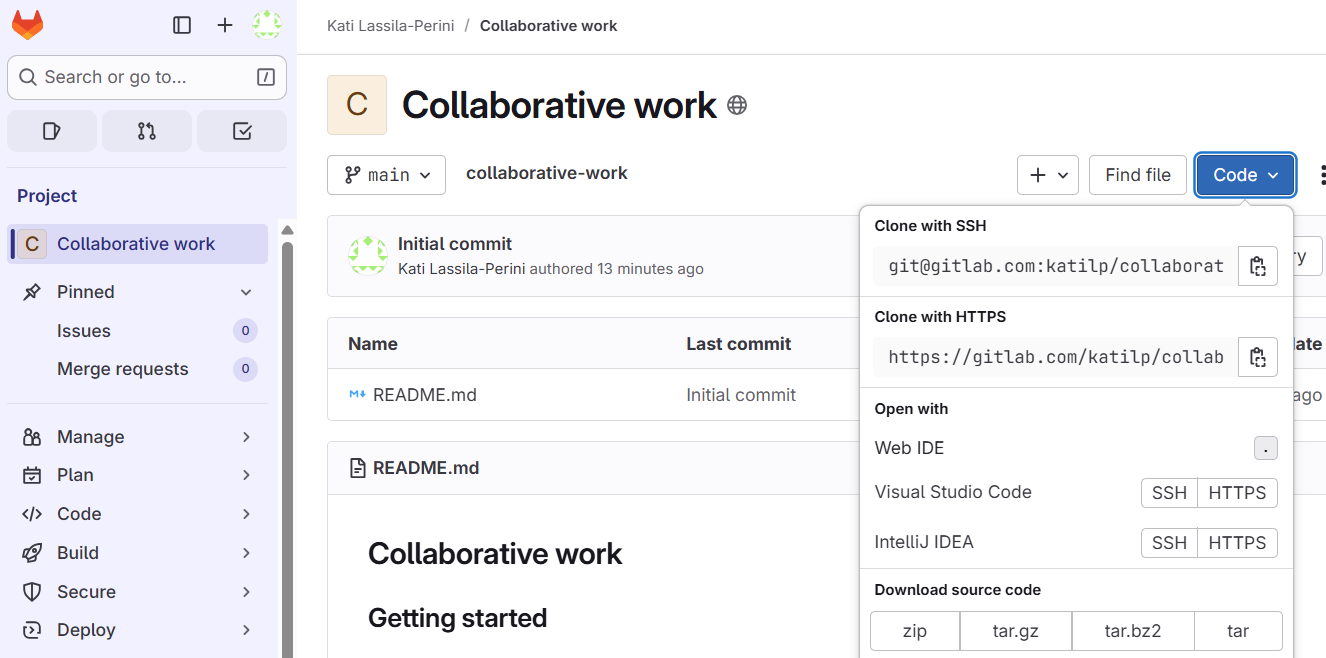
Create some files, for example:
$ echo "some junk" > test.out
$ echo "my real work" > work.txtShow the status of your Git area.
$ git status
On branch main
Your branch is up to date with 'origin/main'.
Untracked files:
(use "git add <file>..." to include in what will be committed)
test.out
work.txt
nothing added to commit but untracked files present (use "git add" to track)Add them and check the status:
$ git add .
$ git status
On branch main
Your branch is up to date with 'origin/main'.
Changes to be committed:
(use "git restore --staged <file>..." to unstage)
new file: test.out
new file: work.txt
Commit your updates:
$ git commit -m " Add my work"
[main 4cb5898] Add my work
2 files changed, 2 insertions(+)
create mode 100644 test.out
create mode 100644 work.txtInspect your commit
git status shows the local changes that have not been
committed yet.
git show shows the contents of your commit.
git log shows the commit history.
Exercise 02.2
Explore the format options for the outputs of git show
and git log. How to print logs as a short oneliner for each
commit? Can you print out just the names of the files that have been
changed in your commit?
See:
-
git log --helpor the git log documentation -
git show --helpor the git show documentation.
$ git log --oneline
4cb5898 (HEAD -> main) Add my work
339a972 (origin/main, origin/HEAD) Initial commit$ git show --pretty="" --name-only
test.out
work.txtUndoing things
The best guide on undoing things before commit is the Git documentation: https://git-scm.com/book/en/v2/Git-Basics-Undoing-Things
Now as we made the commit already, we can either undo it first with
git reset --soft HEAD^ or use the option
--amend.
Exercise 02.3 - git reset
Read the example on how to undo a commit.
Then find out in the documentation
or in the git status output how to unstage a file.
Commit with your updated changes.
$ git reset --soft HEAD^
$ git status
On branch main
Your branch is up to date with 'origin/main'.
Changes to be committed:
(use "git restore --staged <file>..." to unstage)
new file: test.out
new file: work.txtYou can check the logs to see that your recent commit is now gone:
$ git log --oneline
339a972 (HEAD -> main, origin/main, origin/HEAD) Initial commitThen unstage as instructed, and commit again:
$ git restore --staged test.out
$ git commit -m " Add my work"
[main 3de58c2] Add my work
1 file changed, 1 insertion(+)
create mode 100644 work.txtExercise 02.4 - amend
In case you did the previous exercise, recreate another “junk” file and maybe do some changes to your other files.
Stage the updates with git add . and commit them.
Now you realise that you did not want to commit the “junk” file.
Remove it from your local area and check git status. Do
as instructed to update what will be committed.
Use git commit --amend to update your commit and verify
the commit with git show.
You can do the following updates (or use your own):
$ echo "some other junk" > test.out
$ echo "Update my work" >> work.txtCheck the status:
$ git status
On branch main
Your branch is ahead of 'origin/main' by 1 commit.
(use "git push" to publish your local commits)
Changes not staged for commit:
(use "git add <file>..." to update what will be committed)
(use "git restore <file>..." to discard changes in working directory)
modified: work.txt
Untracked files:
(use "git add <file>..." to include in what will be committed)
test.out
no changes added to commit (use "git add" and/or "git commit -a")Stage your updates and commit:
$ git add .
$ git commit -m "Update my work"
[main 77b681d] Update my work
2 files changed, 2 insertions(+)
create mode 100644 test.outWhoops! That junk file ended up in your commit. Remove it and check the status
$ rm test.out
$ git status
On branch main
Your branch is ahead of 'origin/main' by 2 commits.
(use "git push" to publish your local commits)
Changes not staged for commit:
(use "git add/rm <file>..." to update what will be committed)
(use "git restore <file>..." to discard changes in working directory)
deleted: test.out
Update what will be committed as instructed:
$ git rm test.out
rm 'test.out'and amend your commit:
$ git commit --amendWhoa, what’s this now?!
GNU nano 4.8 [...]/gitlab-tutorial-test/.git/COMMIT_EDITMSG
Update my work
# Please enter the commit message for your changes. Lines starting
# with '#' will be ignored, and an empty message aborts the commit.
#
# Date: Tue Aug 12 16:44:39 2025 +0200
#
# On branch main
# Your branch is ahead of 'origin/main' by 3 commits.
# (use "git push" to publish your local commits)
#
# Changes to be committed:
# modified: work.txt
#
[ Read 14 lines ]
^G Get Help ^O Write Out ^W Where Is ^K Cut Text ^J Justify ^C Cur Pos M-U Undo M-A Mark Text
^X Exit ^R Read File ^\ Replace ^U Paste Text ^T To Spell ^_ Go To Line M-E Redo M-6 CopNot familiar with NANO? Here’s a cheatsheet if needed: https://www.nano-editor.org/dist/latest/cheatsheet.html
Or change the default editor as instructed in the git config documentation.
If you are happy with the commit message, just hit Ctrl-X to exit and you will get a confirmation message of your commit. If you want to change the message, just edit it, hit Ctrl-X and confirm with Y.
Check that your commit now has only your work file:
$ git show --pretty="" --name-only
work.txt- Git command outputs are helpful, in particular,
git status. - Git is a powerful tool with a solid documentation.
