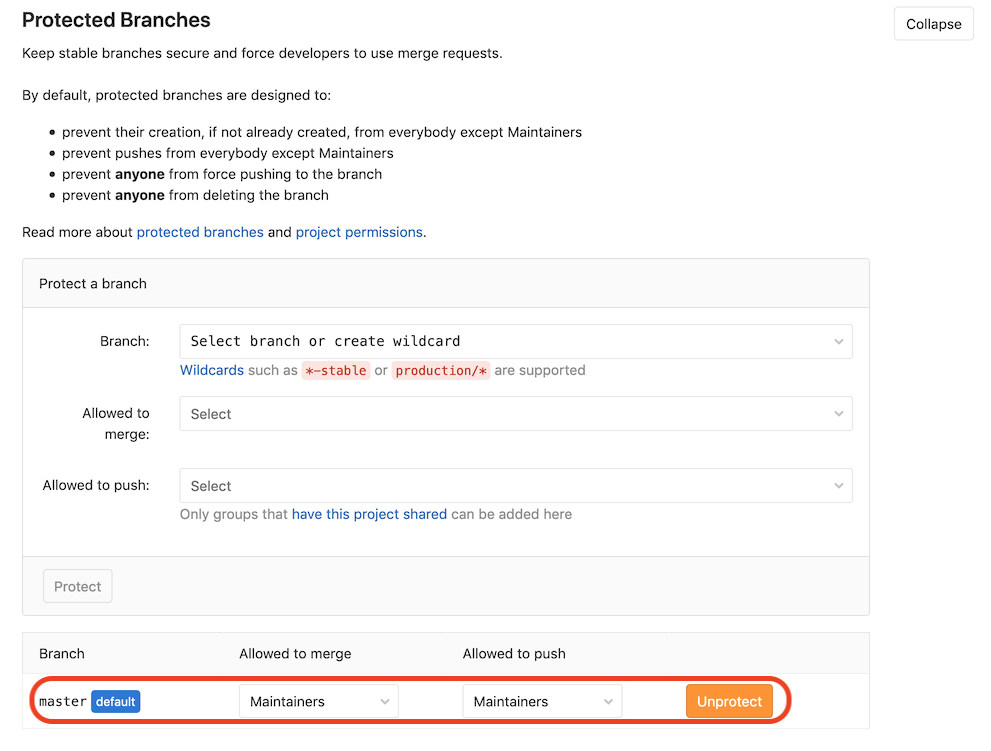Obtaining a grid proxy
Overview
Teaching: 10 min
Exercises: 15 minQuestions
How can I obtain a grid proxy in GitLab?
Objectives
Securely add grid proxy certificates and passwords to GitLab
Successfully obtain a grid proxy for the CMS VO
Securely adding passwords and files to GitLab
When trying to access CMS data, a grid, or often also referred to as Virtual
Organization Membership Service (VOMS) proxy is needed in most cases. In
order to be able to obtain this proxy, your userkey.pem and usercert.pem
files, which by default will reside in the ~/.globus directory, will need
to be stored in GitLab.
Keep your secrets secret!
Please be extra careful when it comes to your account and grid passwords as well as your certificates! They should never be put in any public place. Putting them under version control is risky, since even if you delete them from the
HEADof yourmasterbranch, they will still be in the commit history. Furthermore, putting them in a public, or even a private but shared repository, is a violation of grid policy, and could lead to access being revoked for the offending user. Should you accidentally have put sensitive data to a repository, please see the guides by GitHub and GitLab to remove them (though the data should still be considered compromised).
For more information see the section on private information/access control from the Continuous Integration / Continuous Development (CI/CD) on how to add variables in GitLab CI/CD in general. From that lesson you will know how to add e.g. your grid proxy password. The grid certificate itself, however, consists of two files that look like this:
cat ~/.globus/usercert.pem
Bag Attributes
localKeyID: 95 A0 95 B0 1e AB BD 13 59 D1 D2 BB 35 5A EA 2E CD 47 BA F7
subject=/DC=ch/DC=cern/OU=Organic Units/OU=Users/CN=username/CN=123456/CN=Anonymous Nonamious
issuer=/DC=ch/DC=cern/CN=CERN Grid Certification Authority
-----BEGIN CERTIFICATE-----
TH1s1SNT4R34lGr1DC3rt1f1C4t3But1Th4s4l3NgtH0F64CH4r4ct3rSP3rL1N3
1amT00La2YT0wR1T345m0r3l1N3S0fn0ns3NS3S01/lLSt0pH3r3AndADdsPAc3S
...45 more lines of l33t dialect...
+4nd+heL4S+38cH4r4c+ersBef0rE+HE1+enDs==
-----END CERTIFICATE-----
We need more base: base64
Simply pasting them into GitLab does not work since the line breaks will not
be reflected correctly. There is a trick we can play though: we can encode the
files including line breaks so that they are simply a string, which we can
decode to yield the same result as the input. The tool of our choice is
base64. Let’s give this a go.
Exercise: Encode using
base64Copy the output of the
cat ~/.globus/usercert.pemoutput above into a text file calledtestcert.txt, and pipe the content of this file to thebase64command or use it as input file directly (hint:base64 --help).
Solution: Encode using
base64The command should be (when piping):
cat testcert.txt | base64or (when using the input file directly - this is better):
base64 -i testcert.txtand the output will then be the following:
QmFnIEF0dHJpYnV0ZXMKICAgIGxvY2FsS2V5SUQ6IDk1IEEwIDk1IEIwIDFlIEFCIEJEIDEzIDU5IEQxIEQyIEJCIDM1IDVBIEVBIDJFIENEIDQ3IEJBIEY3CnN1YmplY3Q9L0RDPWNoL0RDPWNlcm4vT1U9T3JnYW5pYyBVbml0cy9PVT1Vc2Vycy9DTj11c2VybmFtZS9DTj0xMjM0NTYvQ049QW5vbnltb3VzIE5vbmFtaW91cwppc3N1ZXI9L0RDPWNoL0RDPWNlcm4vQ049Q0VSTiBHcmlkIENlcnRpZmljYXRpb24gQXV0aG9yaXR5Ci0tLS0tQkVHSU4gQ0VSVElGSUNBVEUtLS0tLQpUSDFzMVNOVDRSMzRsR3IxREMzcnQxZjFDNHQzQnV0MVRoNHM0bDNOZ3RIMEY2NENINHI0Y3QzclNQM3JMMU4zCjFhbVQwMExhMllUMHdSMVQzNDVtMHIzbDFOM1MwZm4wbnMzTlMzUzAxL2xMU3QwcEgzcjNBbmRBRGRzUEFjM1MKLi4uNDUgbW9yZSBsaW5lcyBvZiBsMzN0IGRpYWxlY3QuLi4KKzRuZCtoZUw0UyszOGNINHI0YytlcnNCZWYwckUrSEUxK2VuRHM9PQotLS0tLUVORCBDRVJUSUZJQ0FURS0tLS0tCg==
Decoding works by adding the -d (Linux) or -D (MacOS) flag to the
base64 command. You can verify that this works by directly decoding again
as follows:
base64 -i testcert.txt | base64 -d
which should give you the pseudo-certificate from above. Have a go at the exercise below and try to decode the secret phrase:
Exercise: Decode using
base64Decode the following string using the
base64command:SSB3aWxsIG5ldmVyIHB1dCBteSBzZWNyZXRzIHVuZGVyIHZlcnNpb24gY29udHJvbAo=
Solution: Decode using
base64The command should be (mind the capitalisation of the
-D/-dflag):echo "SSB3aWxsIG5ldmVyIHB1dCBteSBzZWNyZXRzIHVuZGVyIHZlcnNpb24gY29udHJvbAo=" | base64 -Dand the output should be the following:
I will never put my secrets under version control
Adding grid certificate and password to GitLab
There are a couple of important things to keep in mind when adding passwords and certificates as variables to GitLab:
- Variables should always be set to
Protectedstate. - As an additional safety measure, set them as
Maskedas well if possible (this will not work for the certificates but should for your grid password).
For more details, see the
GitLab CI/CD variables
of the GitLab documentation. Setting variables to Protected means that
they are only available in protected branches, e.g. your master branch.
This is important when collaborating with others, since anyone with access
could just echo the variables when making a merge request if you run
automated tests on merge requests.
We will add the following three variables:
GRID_PASSWORD: password for the grid certificateGRID_USERCERT: grid user certificate (usercert.pem)GRID_USERKEY: grid user key (userkey.pem)
For safety and to avoid issues with special characters, you should not
simply add your grid proxy password in GitLab,
but always encode it using base64.
For your password do the following
(make sure nobody’s peeking at your screen):
printf 'mySecr3tP4$$w0rd' | base64
Mind the single quotes (') and not double quotes ("). If you are on Linux,
you should add -w 0 to the base64 command, as by default the encoded string
is wrapped after 76 characters.
The option -w 0 disables wrapping.
For the two certificates, use them as input to base64 directly:
base64 -i ~/.globus/usercert.pem -w 0
base64 -i ~/.globus/userkey.pem -w 0
and copy the output into GitLab.
Every equal sign counts!
Make sure to copy the full string including the trailing equal signs.
The Settings –> CI / CD –> Variables section should look like this:
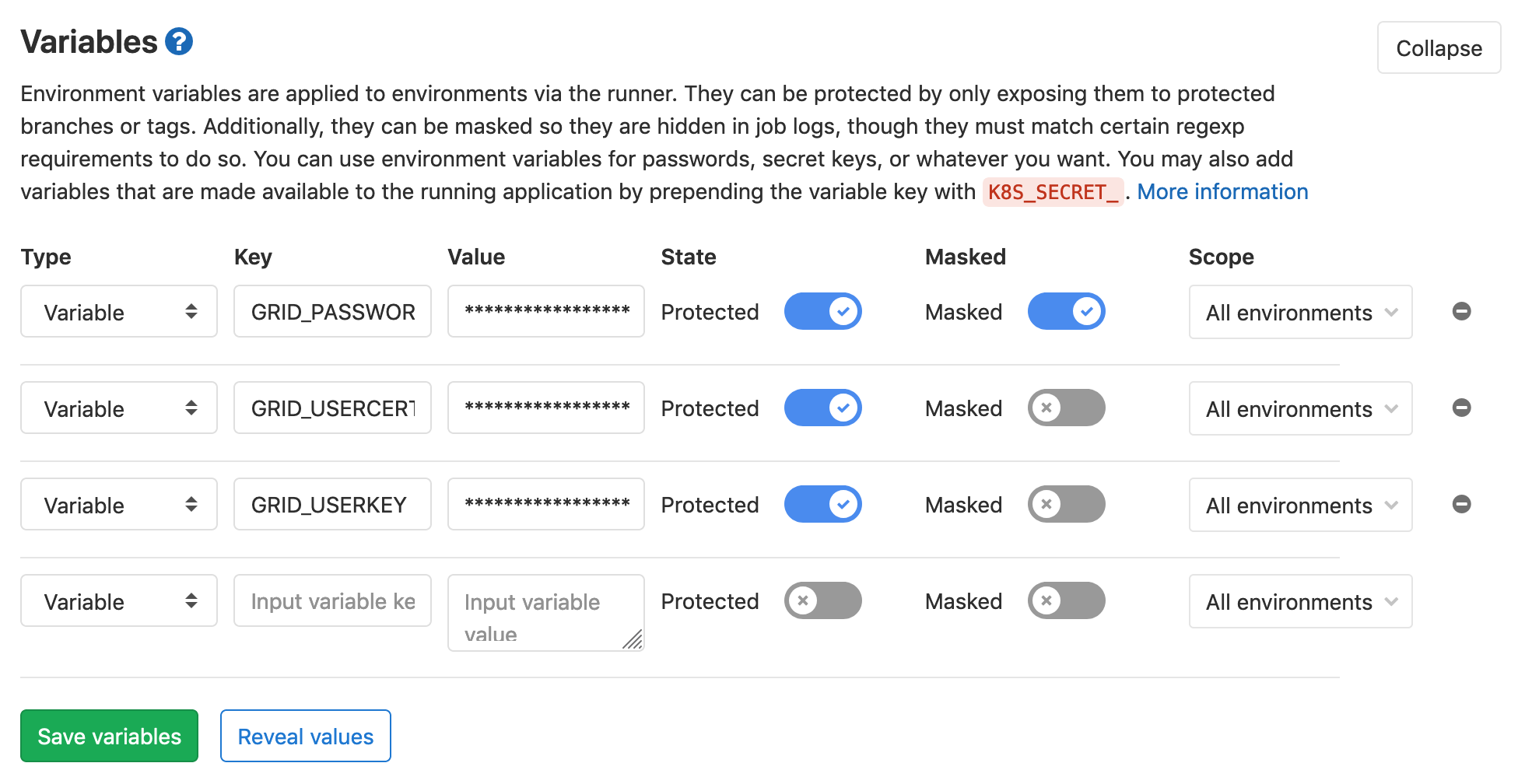
Better safe than sorry
To reduce the risk of leaking your passwords and certificates to others, you should protect your master branch, effectively preventing others from pushing to it directly and e.g. print your password to the job logs. To do so, go to Settings -> Repository -> Protected Branches. Mind that the option chosen below still puts a lot of trust in your collaborators. With the Protected option chosen above for the variables, the variables are then only available to those branches (but still allow Maintainers to push to them):
Using the grid proxy
With the grid secrets stored, we can now make use of them. We need to first
restore the grid certificate files in the ~/.globus directly, then run the
voms-proxy command and pass the grid proxy password to it. This is done as
follows:
mkdir -p ${HOME}/.globus
printf "${GRID_USERCERT}" | base64 -d > ${HOME}/.globus/usercert.pem
printf "${GRID_USERKEY}" | base64 -d > ${HOME}/.globus/userkey.pem
chmod 400 ${HOME}/.globus/userkey.pem
printf "${GRID_PASSWORD}" | base64 -d | voms-proxy-init --voms cms --pwstdin
Trying this with the standard GitLab CC7 runner will fail, since the
CMS-specific certificates are not included in the image. An image that
has these certificates installed already is
gitlab-registry.cern.ch/cms-cloud/cmssw-docker/cc7-cms:latest.
An example to obtain a grid proxy, check it, and then destroy it again
would result in the following yaml:
voms_proxy_test:
image:
name: gitlab-registry.cern.ch/cms-cloud/cmssw-docker/cc7-cms:latest
entrypoint: [""]
tags:
- cvmfs
script:
- mkdir -p ${HOME}/.globus
- printf "${GRID_USERCERT}" | base64 -d > ${HOME}/.globus/usercert.pem
- printf "${GRID_USERKEY}" | base64 -d > ${HOME}/.globus/userkey.pem
- chmod 400 ${HOME}/.globus/userkey.pem
- printf "${GRID_PASSWORD}" | base64 -d | voms-proxy-init --voms cms --pwstdin
- voms-proxy-info --all
- voms-proxy-destroy
You could take this further by e.g. performing a DAS query to keep your input files up-to-date.
Confirm that this works for you before moving on to the next section!
In case of problems, you might need to add -w 0 to the base64 -d
command.
Key Points
Special care is needed when adding secrets in GitLab
Passwords and certificates should always be set to
ProtectedstateCertificates need to be
base64-encoded for use as secrets