Accessing CVMFS From Docker Locally
Overview
Teaching: 20 min
Exercises: 25 minQuestions
How can I access CVMFS from my computer?
How can I access CVMFS from Docker?
Objectives
Be aware of CVMFS with Docker options.
Successfully mount CVMFS via a privileged container.
The light-weight, and most commonly used, images for accessing the CMS software stack are Linux images that only contain the underlying base operating system (e.g. Scientific Linux 5/6/7 or CentOS 7/8), including additionally required system packages. These images have a size of a few hundred Megabytes, but rely on a good network connection to access the CVMFS share. The connection to CVMFS is crucial for accessing CMSSW, its external components, and the local GitHub mirrors.
In order to use CVMFS via Docker, a couple of extra steps need to be taken. There are different approaches:
- Installing CVMFS on your computer locally and mounting it from the container.
- Mounting CVMFS via another container and providing it to the analysis container.
- Mounting CVMFS from within the analysis container.
We will go through these options in the following.
This is where things get ugly
Unfortunately, all the options have some caveats, and they might not even work on your computer. At the moment, no clear recommendations can be given. Try for yourself which option works best for you.
Installing CVMFS on the host
CVMFS can be installed locally on your computer. The installation
packages are provided on the CVMFS Downloads page. In the
interest of time, we will not install CVMFS now, but instead use the third
option above in the following exercises. If you would like to install CVMFS on your computer, make sure to read the CVMFS Client Quick Start Guide. Please also have a look at the CVMFS with Docker documentation to avoid common pitfalls when running Linux on your computer and trying to bind mount CVMFS from the host. This is not necessary when running on a Mac. However, on a Mac you need to go to Docker Settings -> Resources -> File Sharing and add /cvmfs to enable bind mounting.
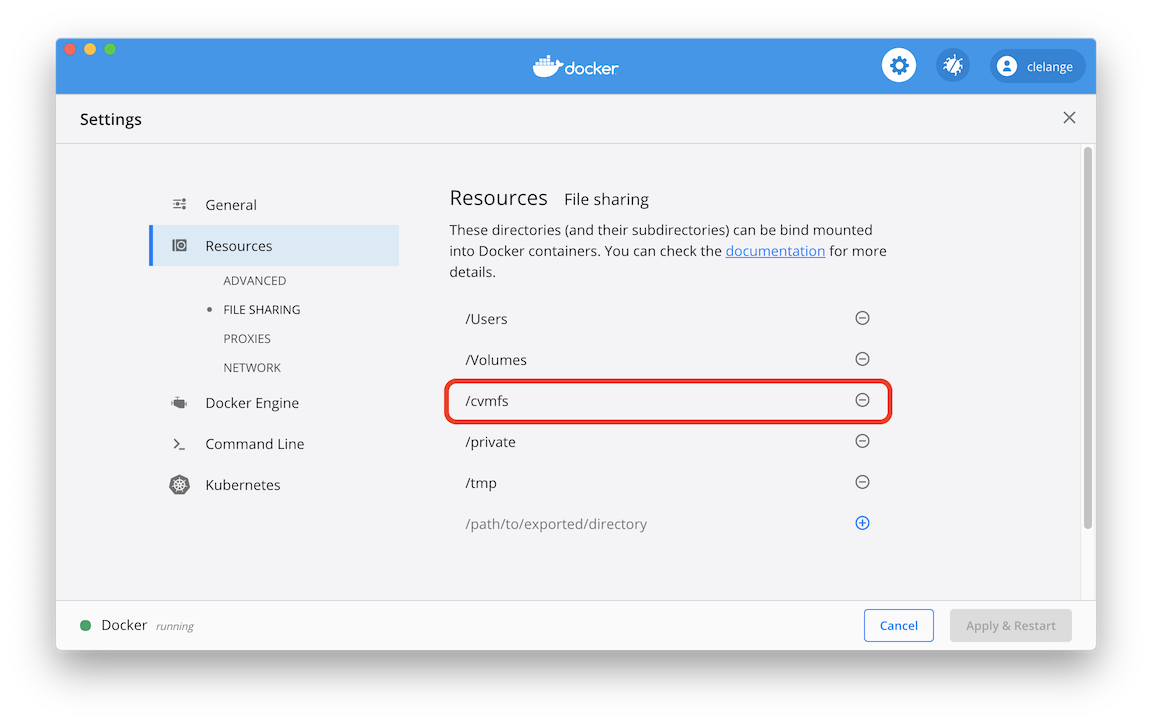
To run your analysis container and give it access to the /cvmfs mount, run
the following command (remember that --rm deletes the container after exiting):
docker run --rm -it -v /cvmfs:/cvmfs gitlab-registry.cern.ch/cms-cloud/cmssw-docker/cc7-cms /bin/bash
Limitations
I’m told that mounting cvmfs locally on Windows only works in WSL2 and that the Linux instructions have to be used.
Using the cvmfs-automounter
The first option needed CVMFS to be installed on the host computer (i.e. your laptop, a GitLab runner, or a Kubernetes node). Using the cvmfs-automounter is effectively mimicking what is done on the CERN GitLab CI/CD runners. First, a container, the cvmfs-automounter, is started that mounts CVMFS, and then this container provides the CVMFS mount to other containers. This is very similar to how modern web applications are orchestrated. If you are running Linux, the following command should work.
On a OSX and Windows+cygwin, however, this will not work (at least at the moment). This could work if you are using Windows Subsystem for Linux 2 (WSL2) in combination with Docker for WSL2, but not cygwin.
sudo mkdir /shared-mounts
docker run -d --name cvmfs --pid=host --user 0 --privileged --restart always -v /shared-mounts:/cvmfsmounts:rshared gitlab-registry.cern.ch/vcs/cvmfs-automounter:master
This container is running as a daemon (-d), but you can still see it via
docker ps and also kill it using docker kill cvmfs.
To mount CVMFS inside your analysis container use the following command:
docker run -v /shared-mounts/cvmfs:/cvmfs:rslave -v $(pwd):$(pwd) -w $(pwd) --name ${CI_PROJECT_NAME} ${FROM} /bin/bash
The downside to mounting CVMFS inside a container
The CVMFS cache will remain as long as the container is around. If the container is removed, so will the cache. This means it could take longer for commands to run the first time they are called after mounting CVMFS. This same caveat holds true for the methods which are discussed below.
Images which can take advantage of host/container shared CVMFS
There are many centrally produced images to suite the needs of CMSSW analyzers. Many of these images are built by either a centrally supported build service called cms-cloud or by the team which develops CMSSW. The cms-cloud images are built on CERN GitLab runners and the pushed to the relevant registries. They come in a vast variety of OS, architectures, capabilities, an sizes. The known varieties of images suitable for CMS development, but which don’t come with CVMFS capabilities of their own are:
| Source | Image | Tags | Registry |
|---|---|---|---|
| cmssw | alma8 | <see registry> | DockerHub |
| cmssw | ubi8 | <see registry> | DockerHub |
| cmssw | cs9 | <see registry> | DockerHub |
| cmssw | cs8 | <see registry> | DockerHub |
| cmssw | cc8 | <see registry> | DockerHub |
| cmssw | cc7 | <see registry> | DockerHub |
| cmssw | slc7-installer | latest | DockerHub |
| cmssw | slc6 | latest, amd64* | DockerHub |
| cmssw | slc5 | latest | DockerHub |
| cmssw | cms | rhel7, rhel6, rhel7-m*, rhel6-m* | DockerHub |
| cms-cloud | cc7-cms | latest, <see registry> | CERN GitLab and Docker Hub |
| cms-cloud | slc6-cms | latest, <see registry> | CERN GitLab and Docker Hub |
| cms-cloud | slc5-cms | latest, <see registry> | CERN GitLab and Docker Hub |
| cmsopendata |
Note that the cms-cloud versions contain updated/additional packages which are useful for interactive development and have a nicer shell prompt.
Mounting CVMFS inside the analysis container
This method seems to work on OSX, Windows 10, and most Linux systems. For the most part, it does not rely on the host system configuration. The caveat is that the container runs with elevated privileges, but if you trust us, you can use it.
The known varieties of light-weight, CVMFS capable cms-cloud images are:
| Source | Image | Tags | Registry |
|---|---|---|---|
| cms-cloud | cc7-cvmfs | latest, <see registry> | CERN GitLab and Docker Hub |
| cms-cloud | slc6-cvmfs | latest, <see registry> | CERN GitLab and Docker Hub |
We can start by running one of these light weight images.
docker run --rm -it --cap-add SYS_ADMIN --device /dev/fuse gitlab-registry.cern.ch/cms-cloud/cmssw-docker/cc7-cvmfs bash
If you get an error similar to:
/bin/sh: error while loading shared libraries: libtinfo.so.5: failed to map segment from shared object: Permission denied
you need to turn off SElinux security policy enforcing on your computer:
sudo setenforce 0
This can be changed permanently by editing /etc/selinux/config, setting SELINUX to permissive or disabled. Mind, however, that there are certain security issues with disabling SElinux security policies as well as running privileged containers.
The downsides to starting CVMFS in the container
- The CVMFS daemon is started when the container is started for the first time. It is not started again when you e.g. lose your network connection or simply connect back to the container at a later stage. At that point, you won’t have CVMFS access anymore.
- Every container will have their own instance of the CVMFS daemon and the associated cache. It would be more efficient to share a single mount and cache.
- The automounting capabilities are up to the image creator and not provided by the CVMFS development team.
Exercise: Give the image a try!
Try to run the following command:
docker run --rm -it --cap-add SYS_ADMIN --device /dev/fuse gitlab-registry.cern.ch/cms-cloud/cmssw-docker/cc7-cvmfs:latest bashYou will most likely receive an error message, like the one below, when trying to start the container.
chgrp: invalid group: 'fuse' ::: cvmfs-config... Failed to get D-Bus connection: Operation not permitted Failed to get D-Bus connection: Operation not permitted ::: mounting FUSE... CernVM-FS: running with credentials 998:995 CernVM-FS: loading Fuse module... done CernVM-FS: mounted cvmfs on /cvmfs/cms.cern.ch CernVM-FS: running with credentials 998:995 CernVM-FS: loading Fuse module... done CernVM-FS: mounted cvmfs on /cvmfs/cms-opendata-conddb.cern.ch ::: mounting FUSE... [done] ::: Mounting CVMFS... [done] ::: Setting up CMS environment... ::: Setting up CMS environment... [done]Nevertheless, the image should still work. Although the container will print the error messages above, it is still able to mount CVMFS. One caveat is that this image hasn’t been tested on Linux recently.
Current downsides to these images:
- If the mounting of CVMFS fails the image immediately exits. You must change the entrypoint in order to debug the issue.
- If the CVMFS daemon is interrupted there is no automatic way to reconnect.
- The container has sudo privileges. In other words, the user permissions can be elevated. Not necessarily a bad thing, but something to be aware of.
- There is little to no support for X11 or VNC.
Exercise: Simple workflow (if needed)
I recommend taking a look around the light-weight container once you have it up and running; check out its capabilities. If you need a simple example workflow, feel free to use the one below.
Workflow
echo $SCRAM_ARCH scramv1 list CMSSW # Note, this next step might take a moment to run the first time (~3 minutes) cmsrel CMSSW_10_6_25 ls cd CMSSW_10_6_25/src/ cmsenv echo $CMSSW_BASE git config --global user.name 'J Doe' git config --global user.email 'j.doe@lpchats2021.gov' git config --global user.github jdoe # This next command will also take a while the first time (~10 minutes) git-cms-init ls -alh scram b # Example taken from "SWGuide - 6.2 Generating Events - Sample Configuration Files for the Particle Gun" # https://twiki.cern.ch/twiki/bin/view/CMSPublic/WorkBookGeneration#SampleConfig cmsDriver.py Configuration/Generator/python/SingleElectronPt10_pythia8_cfi.py -s GEN --conditions auto:mc --datatier 'GEN-SIM-RAW' --eventcontent RAWSIM -n 10 --no_exec --python_filename SingleElectronPt10_pythia8_cfi_py_GEN_IDEAL.py # This next command will also take a while the first time (~10 minutes) cmsRun SingleElectronPt10_pythia8_cfi_py_GEN_IDEAL.py ls -alh edmDumpEventContent SingleElectronPt10_pythia8_cfi_py_GEN.root root -l -b SingleElectronPt10_pythia8_cfi_py_GEN.root Events->Show(0) Events->Draw("recoGenJets_ak4GenJetsNoNu__GEN.obj.pt()") c1->SaveAs("ak4GenJetsNoNuPt.png") .qYou can then copy the resulting PNG out of the container using:
docker cp <container name>:/home/cmsusr/CMSSW_10_6_25/src/ak4GenJetsNoNuPt.png <local path>
Developing CMS code on your laptop
By using containers, you can effectively develop any and all HEP-related code (and beyond) on your local development machine, and it doesn’t need to know anything about CVMFS or CMSSW in the first place.
Key Points
It is more practical to use light-weight containers and obtain CMSSW via CVMFS.
You can install CVMFS on your local computer.
The
cvmfs-automounterallows you to provide CVMFS to other containers on Linux.Privileged containers can be dangerous.
You can mount CVMFS from within a container on container startup.